Introduction
Welcome to the first installment in the series "Mastering ChatGPT Plus", which I introduced in "Mastering ChatGPT Plus: A Beginner's Journey from Basics to Mastery!"

Set Up Your ChatGPT Plus Subscription
In this section, you set up your ChatGPT Plus account. But first, you might be aware that there is a free version of ChatGPT and wonder why I'm not addressing this version at all.
OpenAI (the company that created ChatGPT) charges $20 per month for the Plus subscription. So, why should you pay, when you can get something for free?
Why Plus When I Can Get it for Free!?
Yes, OpenAI does provide a free version of ChatGPT. However, to put it bluntly, I believe the free version is only useful to a very small subset of users. To say it's "basic", compared to the paid "Plus" version is an understatement.
After experimenting with both free and Plus versions for months, I've found that over 90% of the tasks I want to do are only possible with the Plus version. ChatGPT Plus has many more capabilities than the free version. Below, I'm demonstrating just one major difference between the versions.
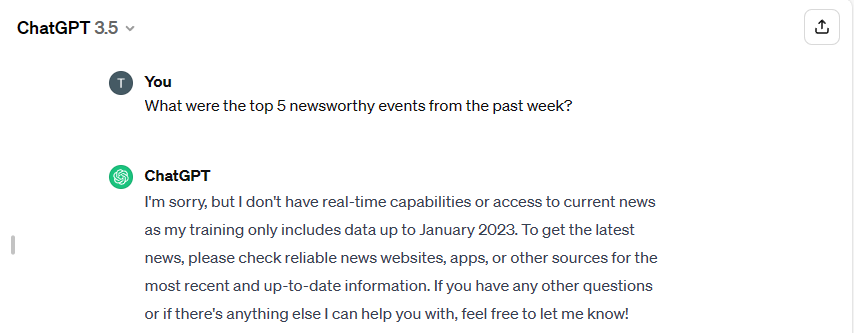
As you see above, the free version does not have any access to current information. Any task that would require or benefit from real-time or even recent data is simply not possible with the free version.
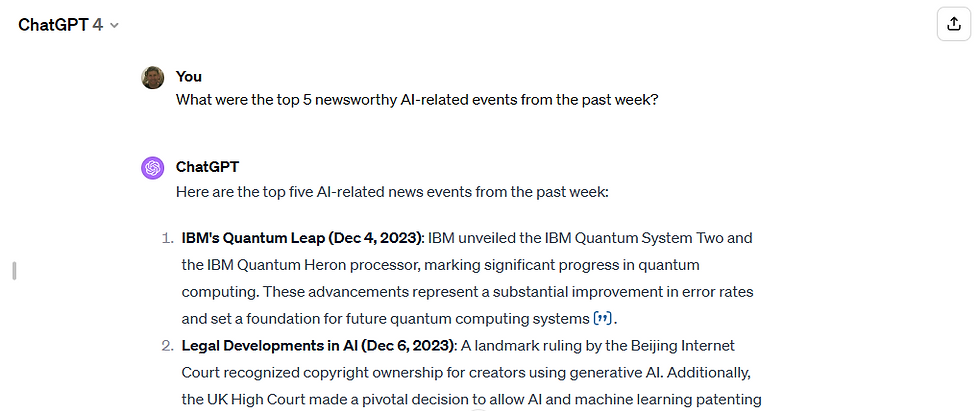
You also cannot do THIS with the free version...
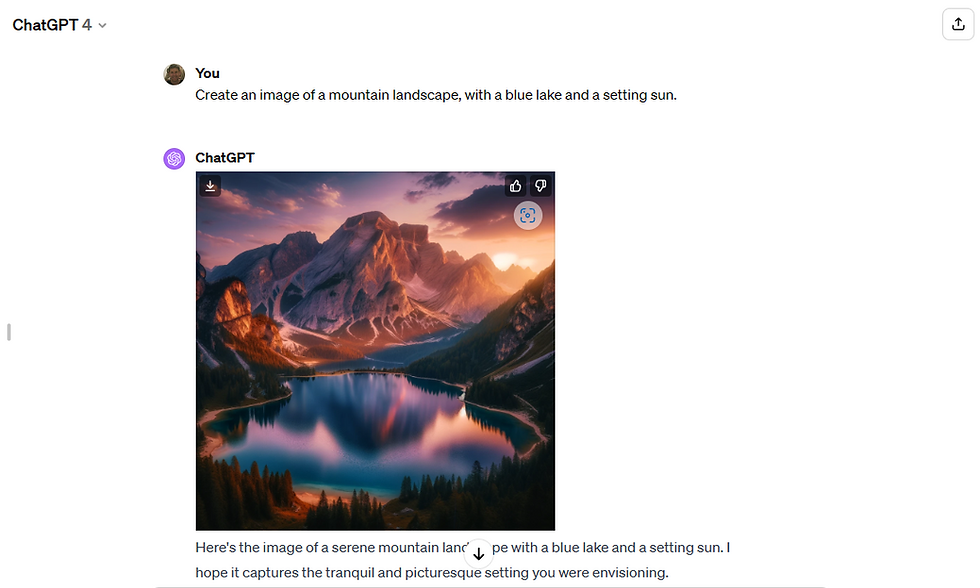
Nor this...

But, you can do all that and a ton more with the Plus version! So, my recommendation: skip a couple of those iced mocha lattes this month and spend that money on at least your first month of ChatGPT Plus 😊
A Few Important Notes
I am NOT affiliated in any way with OpenAI and do not receive any compensation when you use ChatGPT Plus. Just to be clear.
OpenAI updates the ChatGPT user interface fairly often. Therefore, some of the screenshots in this article may differ slightly from what you see.
For those who simply cannot or do not want to pay for ChatGPT Plus: most of the tasks we'll cover in this series are also possible using Microsoft's free Bing Chat/Copilot, which you can find at Copilot with GPT-4 (bing.com). I plan to create a separate series on using Copilot in the future. As of this writing, the functionality of ChatGPT Plus and Copilot is similar enough that I expect many people would be able to follow most of this series using Copilot.
Create Your ChatGPT Account
In your browser, navigate to ChatGPT (openai.com). Scroll down to find the "Plans" section. In that section, locate "Plus" and select the "Get Started" button.
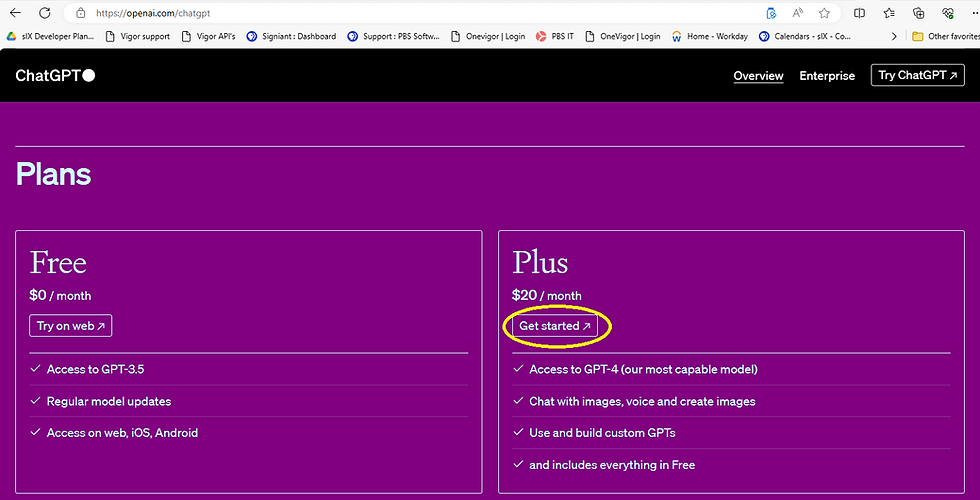
Follow the instructions to sign up. When you're done, log into your new account. You should see a web page that looks similar to the below.

Now, you're ready to roll!
Getting Comfortable with the ChatGPT Interface
The best way to learn is by doing. So, let's start actually using ChatGPT.
Analyzing Images
ChatGPT is able to analyze photos and images you upload to it. Let's give it a photo of the inside of a refrigerator and ask it to suggest a recipe using the available ingredients.
Download this photo to your computer: Assorted Fruits and Vegetables in Refrigerator · Free Stock Photo (pexels.com).
Upload the photo to ChatGPT by selecting the "paper clip" icon, as shown below.
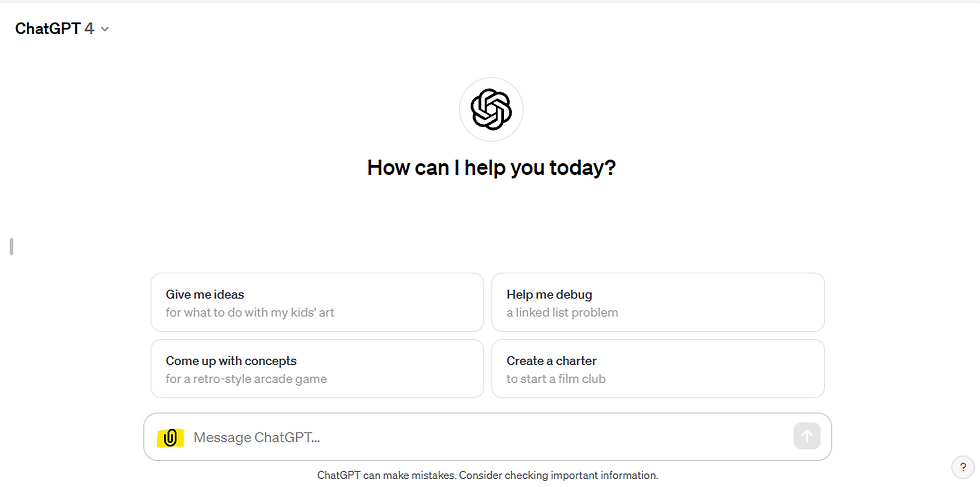
In the "message" text box, copy the below text and then select the up arrow or hit Enter key on your keyboard:
"Give me a recipe for something I can make using only the ingredients in this photo."

ChatGPT will give you a recipe that uses only the ingredients it can see in the photo. Note: the screenshot below doesn't show the entire ChatGPT response.
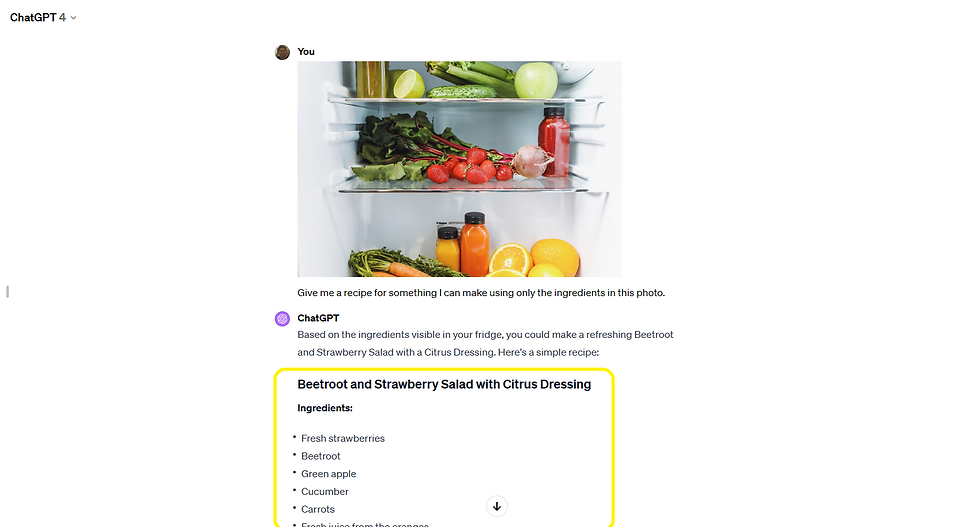
Instead of downloading the image and uploading it to ChatGPT, you could also have just pointed ChatGPT to the image. You can do this for any image that's available online (that doesn't require a login for access). For example, since the photo we used is online, I could have just prompted ChatGPT to fetch it and analyze it directly, like shown below.

Researching Topics
ChatGPT is great at helping you research nearly any topic you can think of. It can also present it in the depth and format you specify. Let's ask it to give us a brief timeline of the history of Artificial Intelligence.
Start a new chat by selecting the "new chat" button in the top left corner, as shown below.

Enter the below text in the "message" text box:
"Give me a condensed historical timeline of AI."
ChatGPT will give you a brief history of AI. As instructed, it doesn't go into detail, but instead just presents a very condensed timeline as shown below.
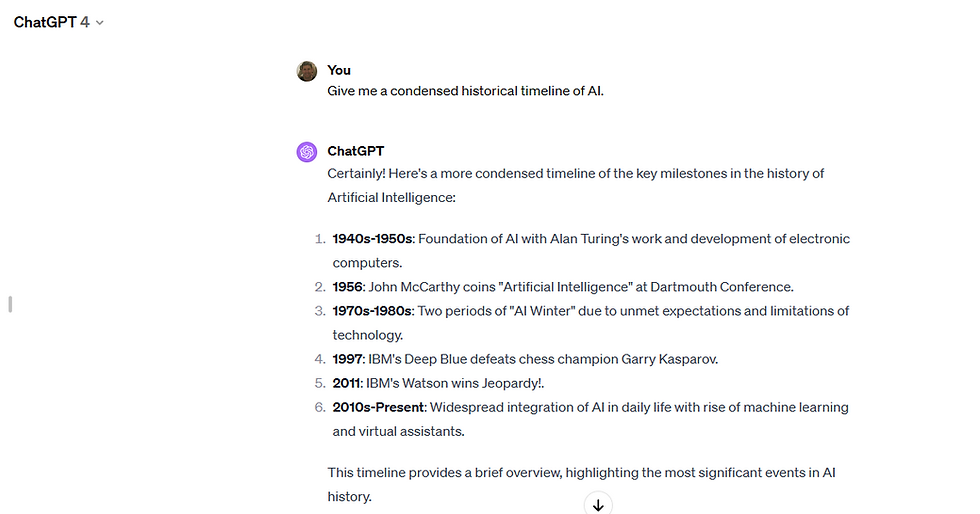
You could now ask ChatGPT to begin expanding on any of the specific AI historical periods that interest you, as we do below.
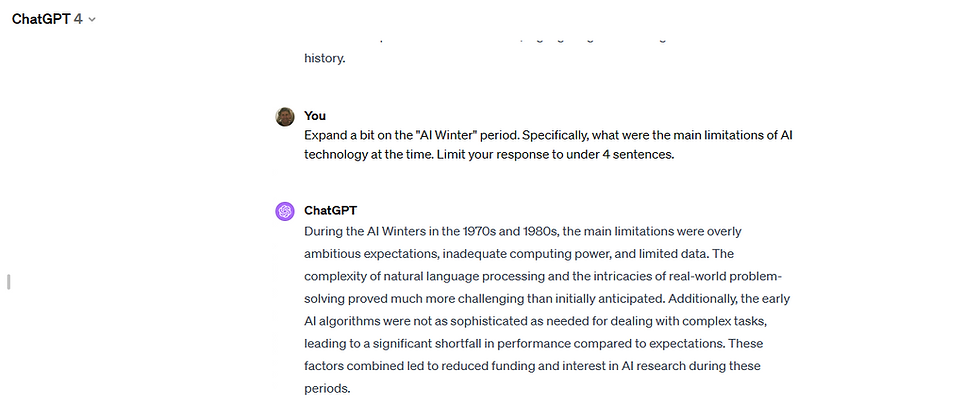
Summarizing and Analyzing Documents and Articles
You can point ChatGPT to online web pages, such as articles, and ask it to summarize or analyze the content.
Start a new chat by selecting the "new chat" button in the top left corner, as you did in the previous section.
Copy and paste the below text in the "message" text box:
"Here's a link to an article about the latest advancements in AI: https://www.eschoolnews.com/digital-learning/2023/07/31/ai-pbl-learning-potential/#:~:text=July%2031%2C%202023%20Given%20the,responsible%20AI%20use%20among%20students. Can you give me a summary highlighting the key points and conclusions?"
ChatGPT will read the article and give you a summary, similar to the below.
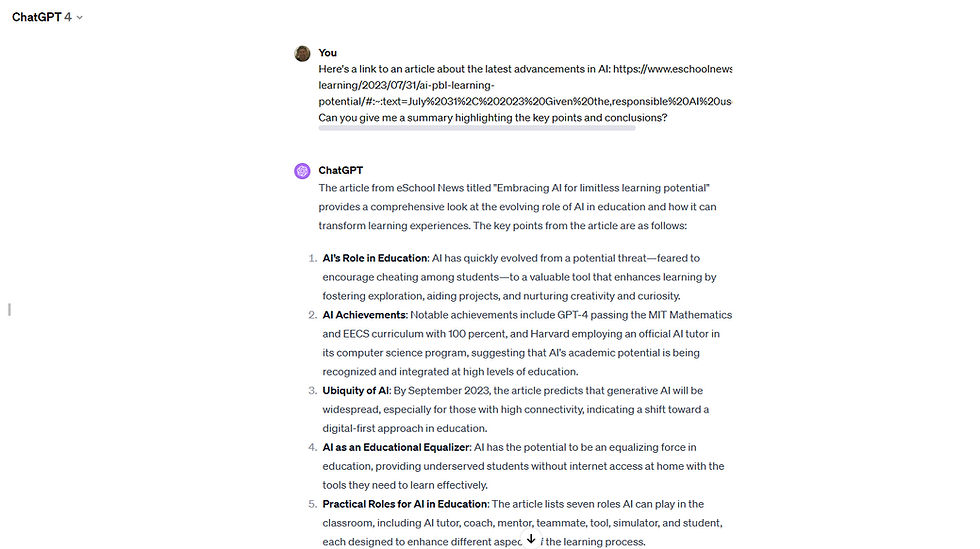
If you have documents on your computer, you can also upload them the same way we uploaded the refigerator photo earlier. Once it's uploaded to ChatGPT, you can ask it to summarize the document or analyze it.
For example, I have a Westinghouse iGen 4500 generator and I wanted to know which type of oil I should use for it. I could search through the huge owner's manual. Or, as I do below, I can just give the manual to ChatGPT and have it figure out the correct type of oil.

Wow! That was so much easier!
Conclusion
In this first article in the series, we've created our ChatGPT Plus account, learned the basics of how to interact with ChatGPT and explored a few of its capabilities.
We've barely scratched the surface, with respect to all the many ways you can use ChatGPT. We also haven't yet walked through some features of the user interface. We'll get there.
Meanwhile, I encourage to use what you've learned so far to experiment. Ask it to teach you something, help you brainstorm an idea, generate an image or summarize a long online article that interests you.
Just be sure to be very clear in your instructions. For instance, if you want an answer to be only a few sentences, say so in your instruction. Think of it this way: "if I were asking a human to do this task for me, what would information would I need to give them for them to give me the kind of answer I want?"
Just play! You will learn 😁
Upcoming in the Series
In the next post in this series, Mastering ChatGPT Plus: Part 2 - More Cool and Useful Ways You Can Use ChatGPT, we'll explore more tasks that ChatGPT can help you with. I'll link that post once it's published.
In future posts, we'll expand your knowledge by exploring more advanced tips and tricks for getting the kind of help you want from ChatGPT.
The series is designed to gradually build your ChatGPT expertise.
I look forward to seeing you in the next post!

Comentários